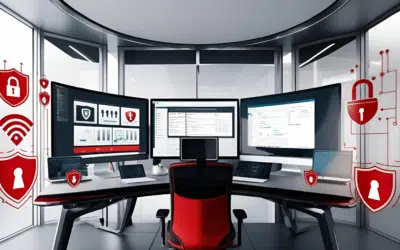Windows 8.1 is the latest version of Microsoft’s operating system, following Windows 8 which was released in 2012. Unlike the older Windows OS versions, the Windows 8 operating system set a new trend where users were not taken straight to the desktop but instead, the Start screen was displayed with various application tiles which you clicked to launch. This style still stands and in early April 2014, Microsoft released an update to Windows 8.1 – Windows 8.1.1 or Windows 8.1 Update 1.
Go directly to the desktop instead of the Start screen
The Start screen was introduced with the release of Windows 8 to make it more convenient for tablet users to navigate apps. However, this is something that many mouse users and those who are used to older versions of Windows have found difficult to use. With the first version of Windows 8, there was no way to change this setting before.
With the 8.1 update released last year, you were able to change your settings so that your computer booted directly to your desktop, instead of the Start screen. Now, with Windows 8.1.1 new computers that don’t have a touch screen should automatically boot into the familiar desktop screen. Users who have the OS installed already can still set Windows to boot directly to the desktop.
Here’s how:
[list style=”bullet”][li]Go to the Control Panel.[/li][li]Select Appearance and Personalization.[/li][li]Choose Taskbar and Navigation.[/li][li]Select the Navigation tab.[/li][li]Enable the option that says “When I sign in or close all apps on a screen, go to the desktop instead of Start” by clicking the checkbox next to it.[/li][li]Click the OK button to save the change you’ve made.[/li][/list]
You should now go directly to the desktop screen once Windows is started or when you close an application, instead of being taken to the Start screen.
Updated Start screen interface
Aside from the applications that you see on the Start screen, you can easily view all available apps by clicking on the down arrow on the lower left of the screen. You will also see a search button on the upper right side, as well as a power button next to it that you can click to shutdown, restart or put the computer into sleep mode. Moving your mouse to the bottom part of the screen will also show you the taskbar with the Start button and other apps appearing on it.
When you right click an app on the Start screen it will no longer launch the application bar. Instead, you will be given various options, which is what would usually be the case when you right click. These options include turn live tile off, resize, uninstall, pin to taskbar, and unpin from start.
Photos and other media no longer open with apps on the Start screen
With the first version of Windows 8, photos and other media were opened by default using the Metro apps on the Start screen. With Windows 8.1.1, images are now automatically opened using Photo Viewer, while other media is opened using Windows Media. This is the same experience that the older Windows operating systems provided, which most users are familiar with.
Pin Metro apps to the taskbar
The taskbar is a popular Windows desktop feature, allowing you to pin your most used or open desktop apps to. However, with Windows 8 and 8.1 you couldn’t pin Metro apps to the desktop taskbar. With the new update you can post Metro apps to the taskbar and even interact or launch them from the desktop.
A dedicated Settings tile
For those that prefer to use the Start screen there is a new Settings tile that has been added. This can really help customizing your computer far easier.