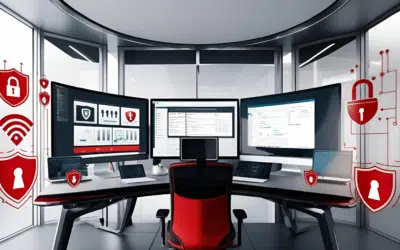Recently, Windows 10’s Anniversary Update announced some pretty cool features that you didn’t even know existed and that you wanted. Some of these changes include making Cortana an even better personal assistant, automatically putting your laptop in battery saver mode, allowing you to choose for Windows to update, and more. Now how will these new features help small business owners? If you want to know more about the Windows 10 update, below are just some of the features that you can look forward to.
Cortana updates
One of Microsoft’s biggest announcements is the changes made to Cortana. Cross-platform support for Cortana allows Android users to receive notifications on any Windows 10 devices and interact with them too. This means alerts from your phone can immediately be transmitted to your Windows 10 tablet or PC and you can send a quick text back, saving you the hassle of having to frequently pull out your phone at work. Even if you have a low battery on your mobile device, with Cortana installed, she’ll warn you on any device.
The update will also enable you to share directions across all devices. If you search for directions on your computer, Cortana will send those same directions to your phone. Additionally, if you ever lose your phone, you can locate it from your PC as long as Cortana is enabled on your phone.
Action center updates
Tired of getting notifications from unimportant applications? With the new Microsoft update, you can now prioritize the levels of notifications you want to see in your Action Center. Simply go to Settings > System > Notifications & Actions then click on a specific app and prioritize its alerts. You can set three levels of priority for each application: Normal, High, or Priority. Now you’ll only receive notifications that are important to you.
Microsoft Edge extensions
Microsoft’s web browsers have always lagged behind more popular browsers like Chrome or Firefox. However, Microsoft is hoping to entice people to use their web browsers by giving Windows users new and updated web extensions like OneNote Clipper and Pin It Button. Add-ons like Microsoft Translator and Mouse Gestures also received new upgrades for you to try out. To access these features, click on the dotted icon on the top right of the screen and select Extensions to find out how you can customize your Microsoft Edge browser.
Pin windows to virtual desktops
A small change for those who have grown accustomed to using virtual desktops at work. Virtual desktops allow you to separate how your windows are organized by creating an entirely new desktop to work with. Many people use this feature to separate their work files from their personal desktop to avoid confusion. The updates made it so that you can pin a window across all your virtual desktops by clicking Show this window on all desktops. What can this feature be used for? Suppose you wanted to have your favorite news website open at work and at home for personal use. With the new update, you avoid having to open another web browser just to access the same site on a different desktop.
Detailed battery use
Detailed battery use will temporarily stop high powered apps from running if your battery power is low. You can have your laptop immediately go to battery saver once it’s reached a certain percentage. Just go to Settings > Battery and slide what battery percentage you consider appropriate to automatically go on battery saver mode.
Customized update settings
Automatic Windows updates can be a real pain during inconvenient times. You’ll be glad to hear that you can now change that by going to Settings > Update & Security > Windows Update. From here you can prevent Windows from automatically updating during business hours.
These are just a few of the exciting changes that are coming for Windows 10 users. We don’t know how many people will utilize these changes but, if we can expect one thing from the Windows 10 Anniversary Update, it definitely aims to make our lives a bit easier.