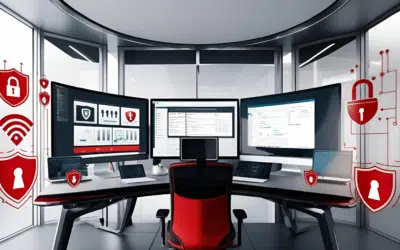Running out of storage space on your iPhone? Don’t worry, you’re not the only one having this issue. If you have a habit of downloading applications that you like, using them, and forgetting to optimize or delete them afterward, the storage space on your iPhone can quickly fill up. Thankfully there are plenty of quick and easy ways you can free up space on your iPhone. We’ve listed five simple ways to make the most of your iPhone storage.
Running out of storage space on your iPhone? Don’t worry, you’re not the only one having this issue. If you have a habit of downloading applications that you like, using them, and forgetting to optimize or delete them afterward, the storage space on your iPhone can quickly fill up. Thankfully there are plenty of quick and easy ways you can free up space on your iPhone. We’ve listed five simple ways to make the most of your iPhone storage.
Check your storage usage
First things first; before you start deleting applications at random, you need to see exactly what’s hogging storage space. From your iPhone’s home screen, navigate to Settings > General > Usage > Manage Storage. You’ll see the amount of space you have available and how much space is being used up. After a few seconds you’ll also see a list of apps, starting with those that take up the most space. The number indicates how much space the app uses in itself, and how much data is inside the app. Determine which apps you don’t need and hit the Delete App button.
Clear Safari history
If you use Safari often and haven’t cleared its data in a while, your iPhone may be storing web history and data that you simply don’t need. Clearing the cache and history can, in some cases, help free in excess of 1GB of storage space on your iPhone. To do so, navigate to Settings > Safari. Then scroll down and press Clear History and Website Data to earn some additional space.
Clean up your iMessages
By default, your iPhone will store your messages forever. This takes up a lot of space, especially if you’ve received a lot of photos, GIFs, audio messages, and videos. Keeping a few romantic messages is understandable, but you can probably live without other spammy messages that clog up your storage. In addition, the iPhone allows you to keep messages for a period of time instead of forever. Simply head to Settings > Messages. Tap on Keep Messages and set your messages to delete themselves after 30 days or one year.
Don’t double-save photos
You may notice that your iPhone saves two of the same image: a normal one, and a second one using High Dynamic Range (HDR), if you have turned this feature on. HDR images tend to look better than normal ones but, if you always want the HDR version, you can avoid duplicated images by turning off Keep Normal Photo in your Phone & Camera settings.
Delete offline data
Remember that time you had no Internet connection, when you saved an interesting webpage to read later? As your offline reading list grows, your storage space shrinks. To clear your reading list, open up the Settings menu and go to General > Usage > Manage Storage > Safari. Then swipe left over the words Offline Reading List and tap Delete to clear the cache.
These tips will help you make the most of what little space you have left.